How to purchase barcodes packages?
PDF417.PRO accepts payments in multiple cryptocurrencies, including Bitcoin (BTC) and Litecoin (LTC).
You can pay from any crypto wallet (Trust Wallet, Exodus, Coinbase Wallet, Ledger, etc.) or directly from a cryptocurrency exchange (Binance, Kraken, OKX, Bybit, etc.).
In this tutorial, we will show the process using Bitcoin as an example, but the steps are the same for Litecoin and other supported coins.
🧩 Step 1. Go to Your Profile on PDF417.PRO
After logging in, you will see your profile page with your current balance and barcode availability.
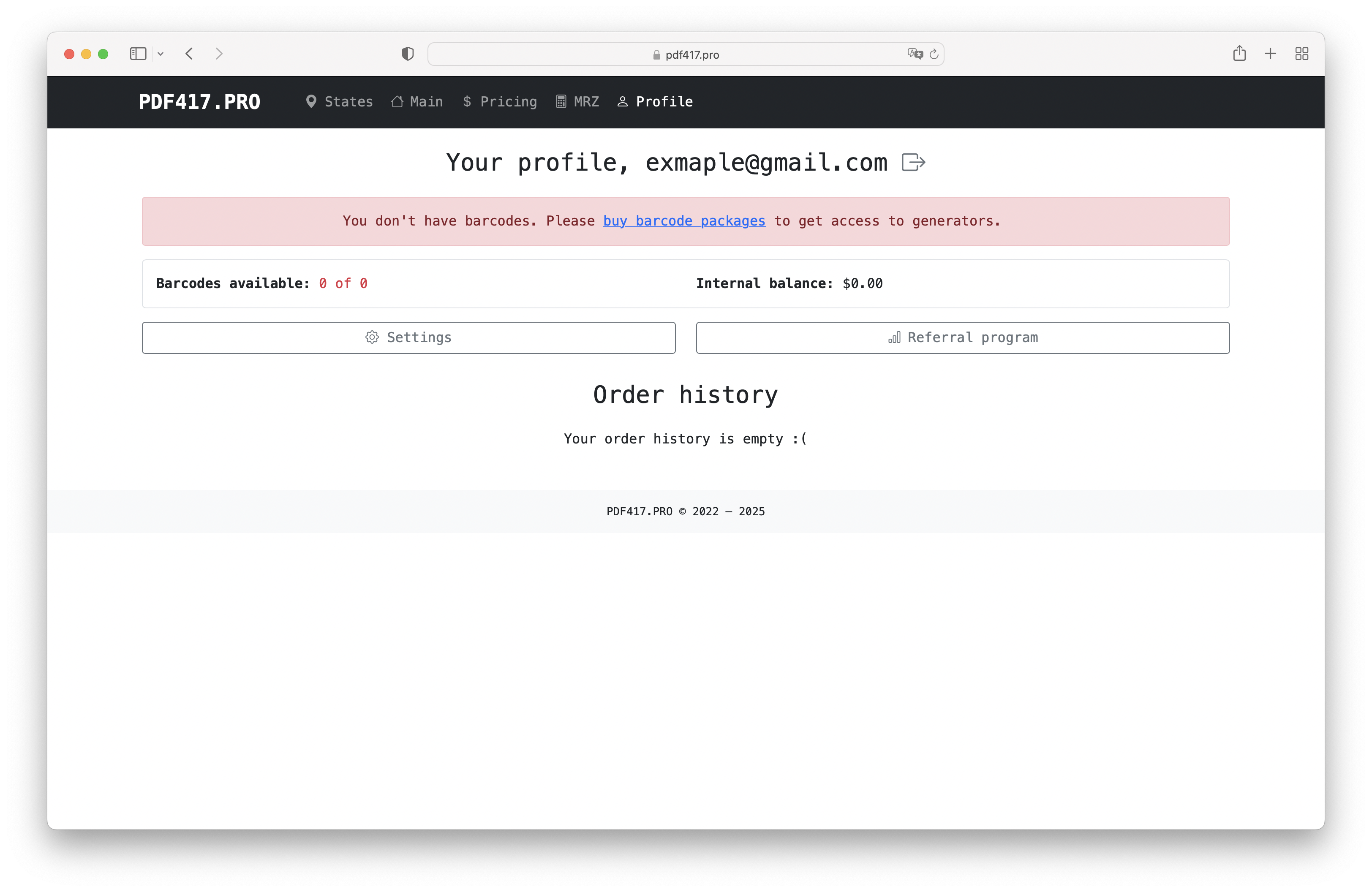
If you haven't purchased any barcodes yet, the page will show a message about it.
🧩 Step 2. Open the Pricing Page
Click Pricing in the top navigation menu.
Browse the available packages and choose one that fits your needs.
For demonstration purposes, we’ll use the XS package — 5 barcodes for $12.
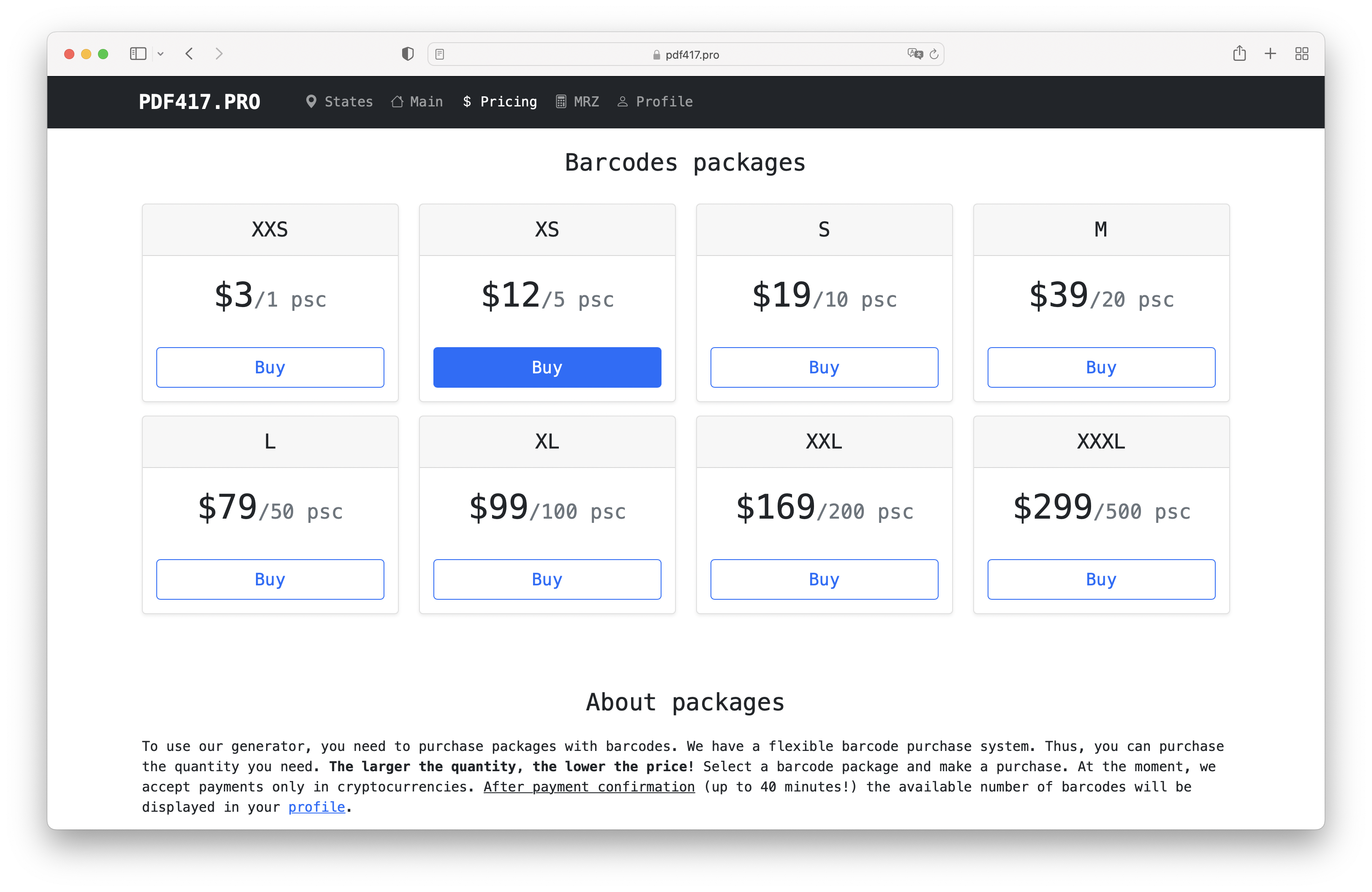
Click Buy to proceed.
🧩 Step 3. Choose Your Payment Method
A payment window will appear with several cryptocurrency options, including:
-
Bitcoin (BTC)
-
Litecoin (LTC)
-
USDT (TRON)
-
NowPayments

You may select Bitcoin, Litecoin, or any other supported crypto.
The rest of the steps are almost identical regardless of the coin chosen.
🧩 Step 4. Copy the Address or Scan the QR Code
You will be redirected to the BTCPay invoice page.
Here you’ll see:
-
The exact amount to send
-
A QR code for fast payment
-
The deposit address (BTC or LTC, depending on your choice)
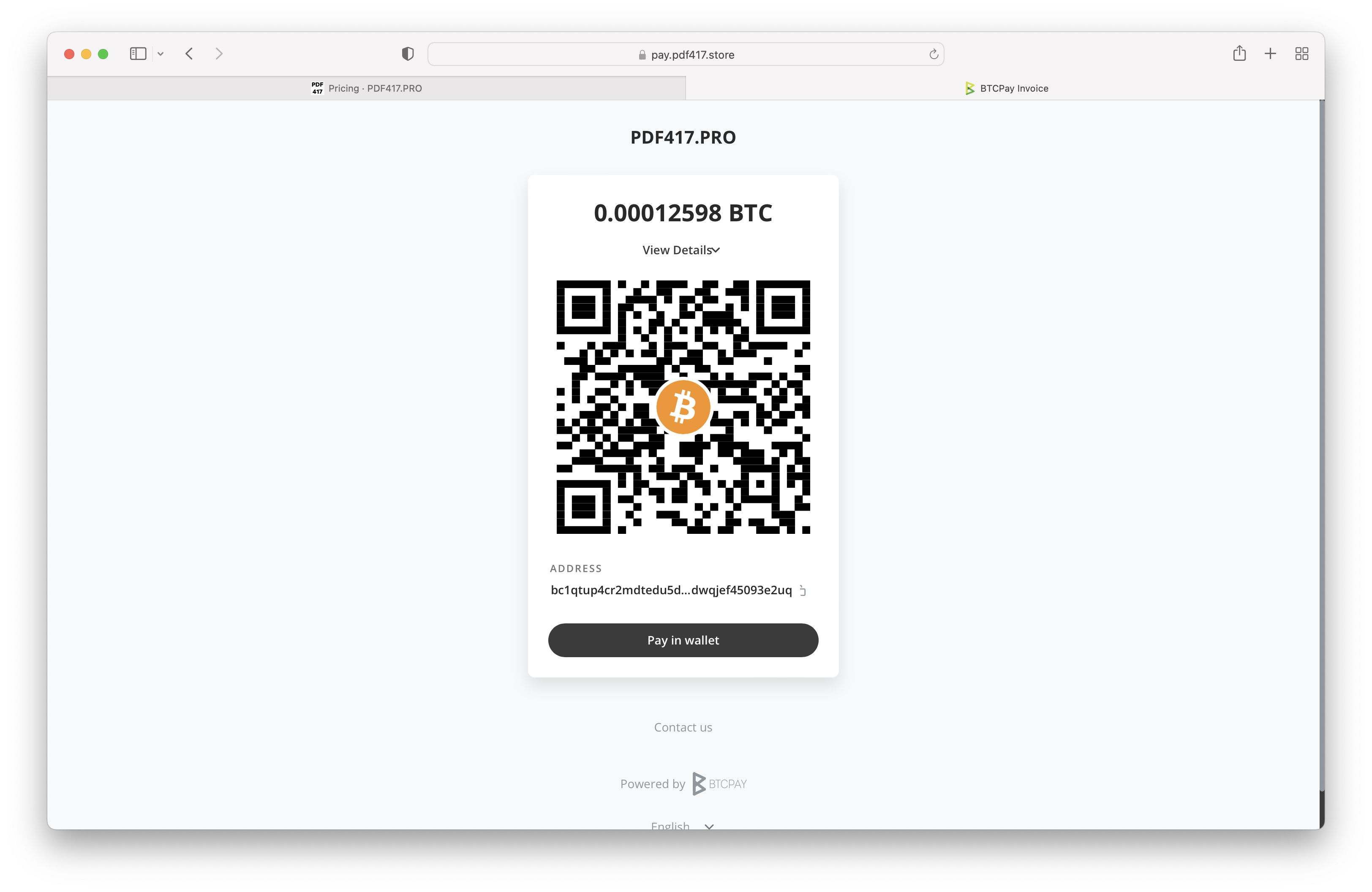
You can pay in several ways:
✔ Via Trust Wallet
✔ Via ANY other crypto wallet
✔ Directly from a crypto exchange withdrawal page
✔ Via a hardware wallet (Ledger, Trezor)
Important: Always send the exact amount shown on the invoice.
Network fees must be paid separately — do not subtract them from the payment.
🧩 Step 5. Send the Cryptocurrency
Here is an example using Trust Wallet, but the process is nearly identical in any other app or exchange:
-
Open your wallet
-
Select the cryptocurrency you chose (BTC, LTC, etc.)
-
Tap Send / Withdraw
-
Paste the invoice address OR scan the QR code
-
Enter the required amount
-
Confirm the transaction
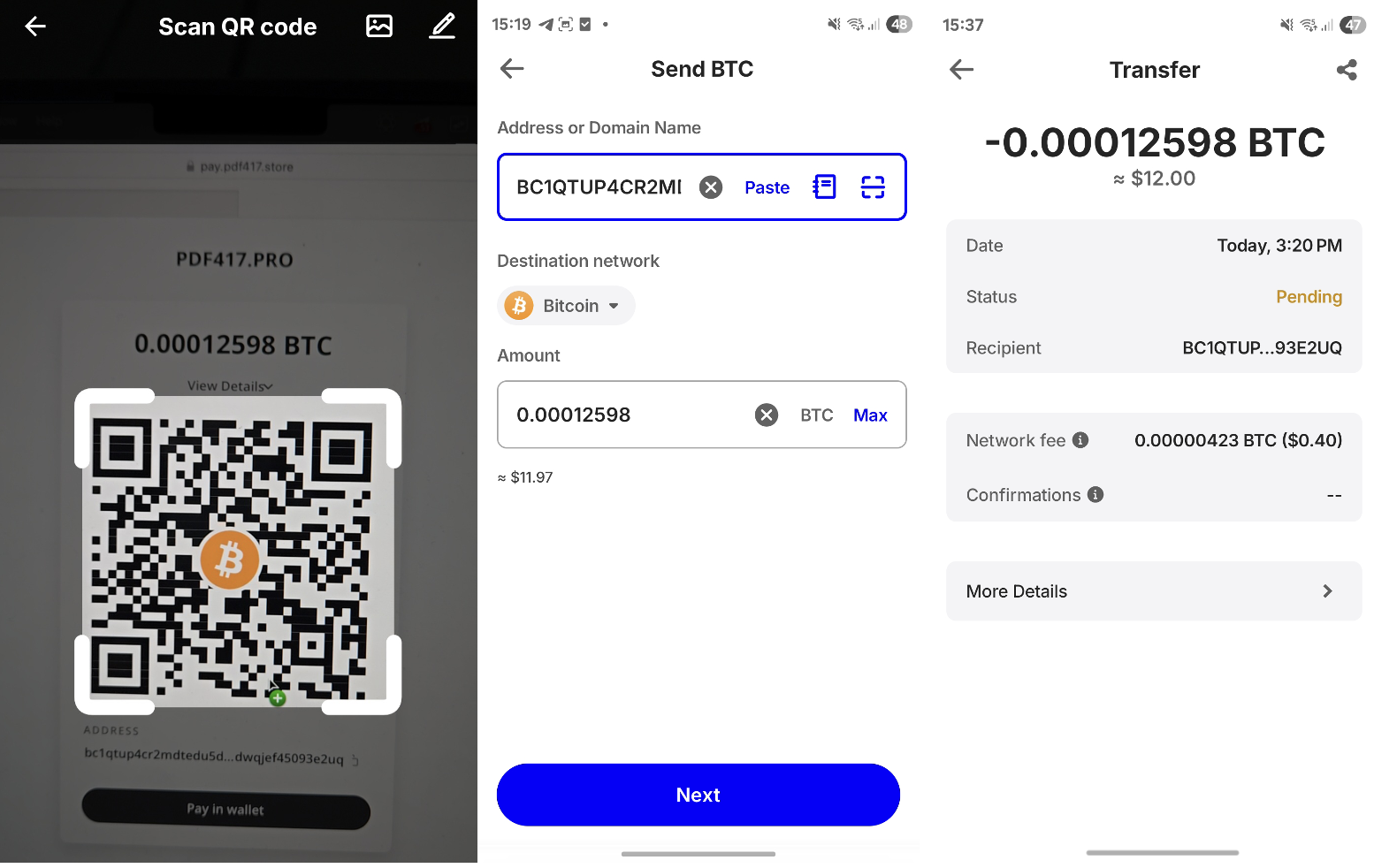
If using an exchange, complete the withdrawal as usual.
Make sure to select the correct network (e.g., Litecoin network for LTC).
🧩 Step 6. Wait for Blockchain Confirmation
After sending the payment, the invoice page will update automatically.
Statuses you may see:
-
Awaiting payment — the server is waiting for your transaction
-
Payment received — the transaction has arrived
-
Processing confirmation — waiting for blockchain verification
-
Settled — confirmed and completed
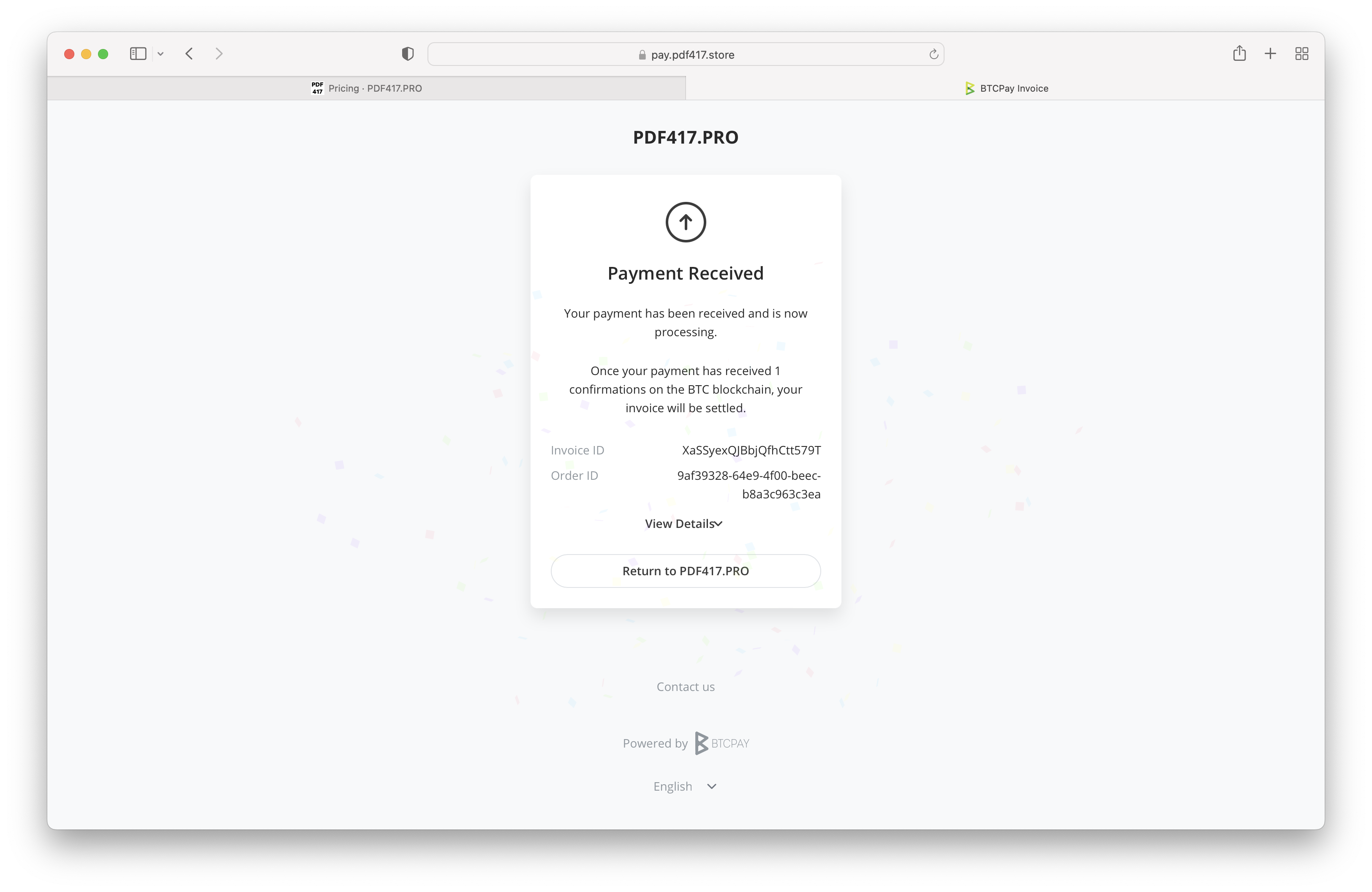
Once confirmed, click Return to PDF417.PRO.
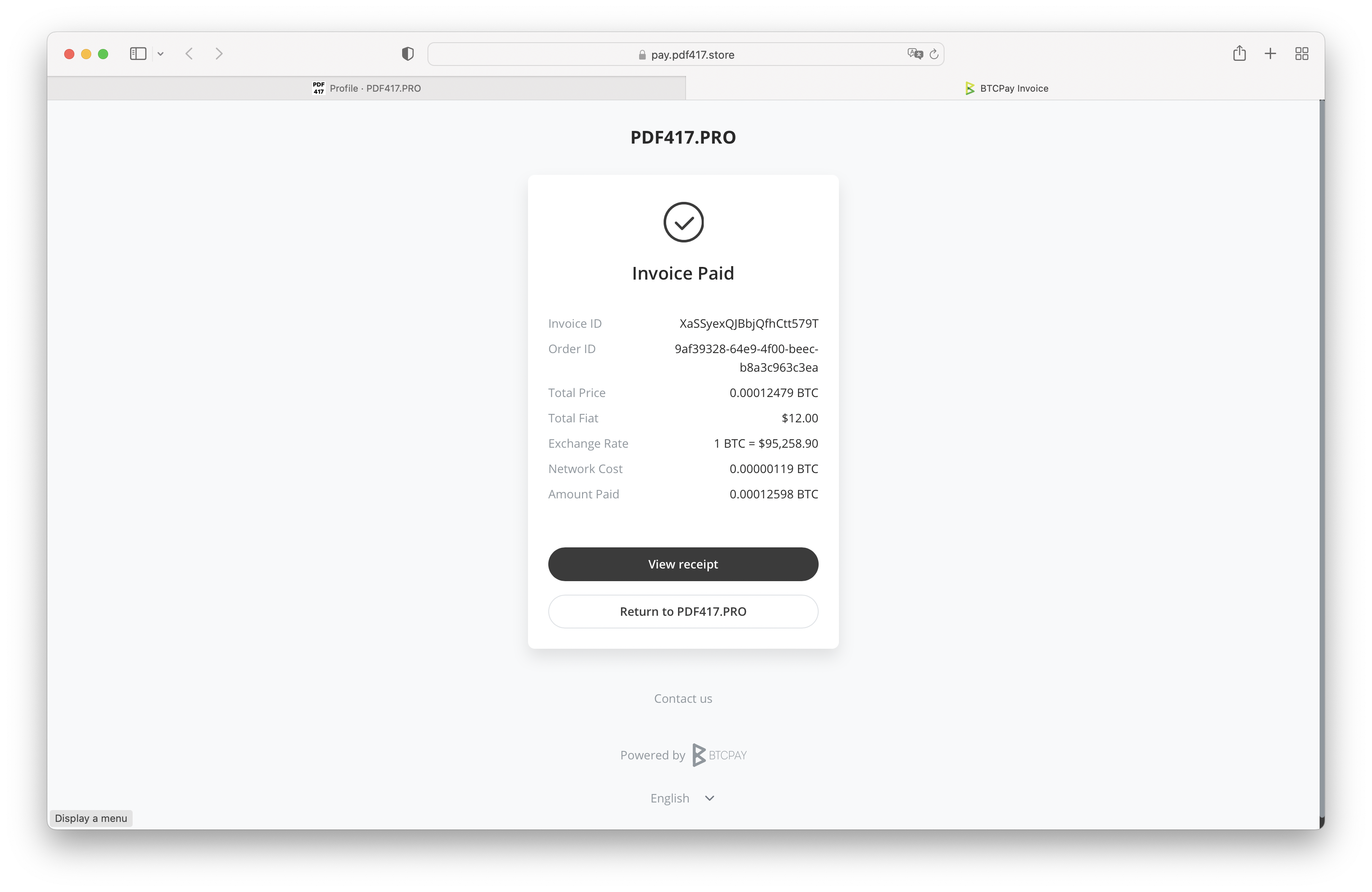
🧩 Step 7. Check Your Profile
Your barcode balance will update automatically after the system processes the payment.
This usually takes just a few minutes after the first blockchain confirmation.
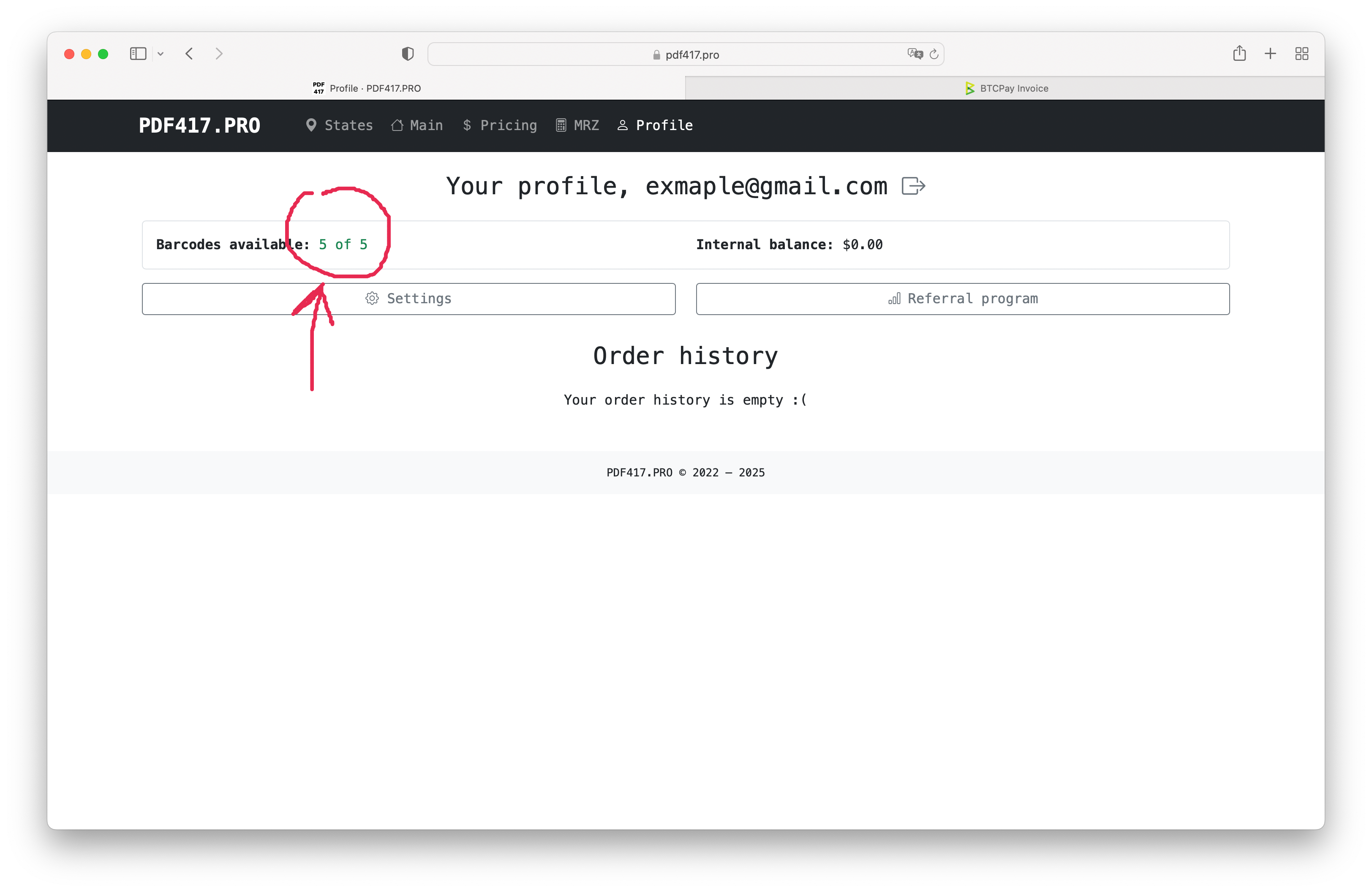
🎉 That’s it!
You’ve successfully added balance to your PDF417.PRO account using cryptocurrency. Now you can create barcodes. Let's go!