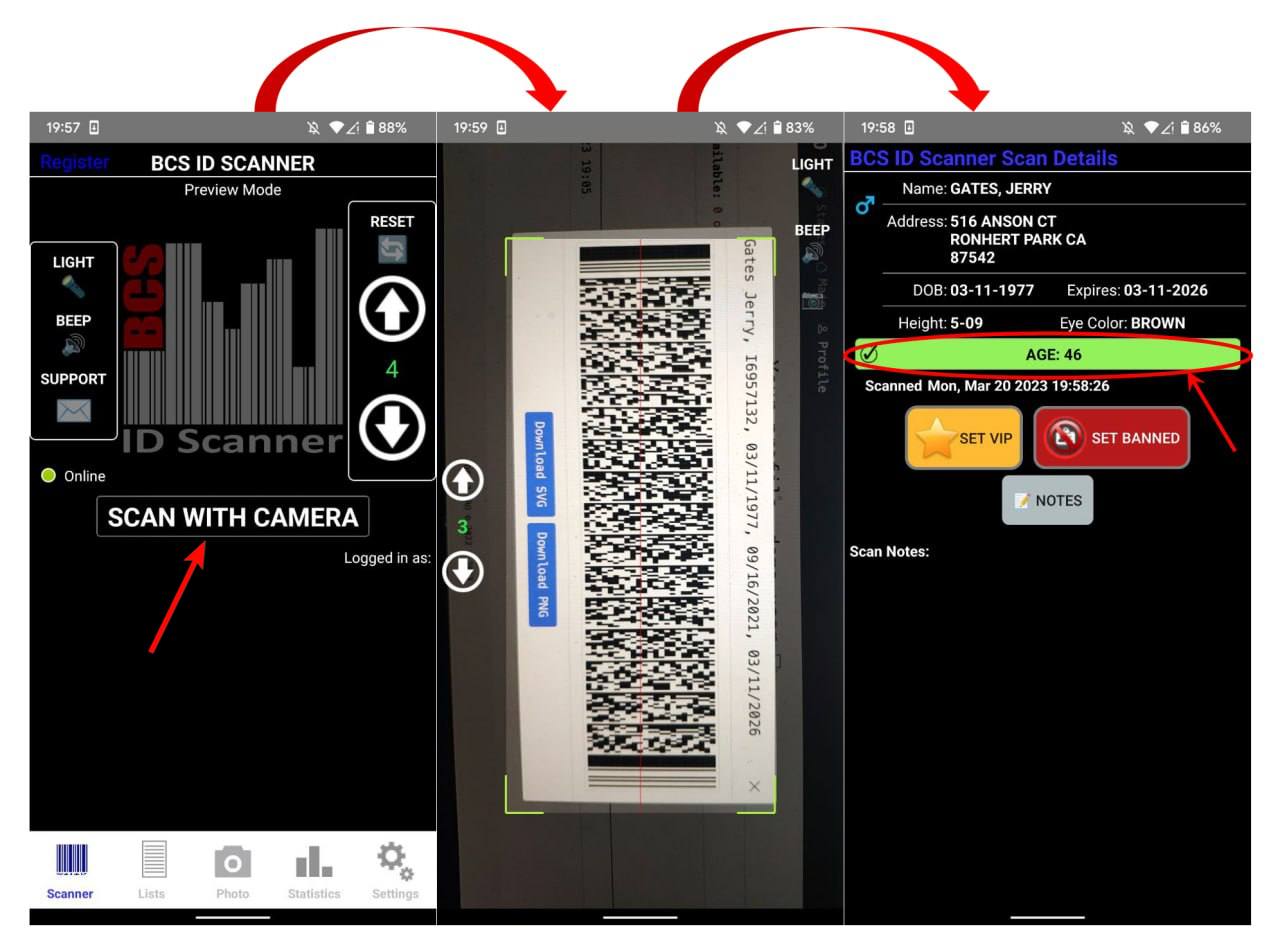How to check barocde
This is a tutorial on how to check barcodes generated with our website. There are a lot of reasons why the barcode may not pass verification, so you should always check the barcodes before using them for your work. Here are the programs and tips for checking barcodes. Let's go!
So, you have created a barcode (following the recommendations from this manual). Open your profile page and open your barcode: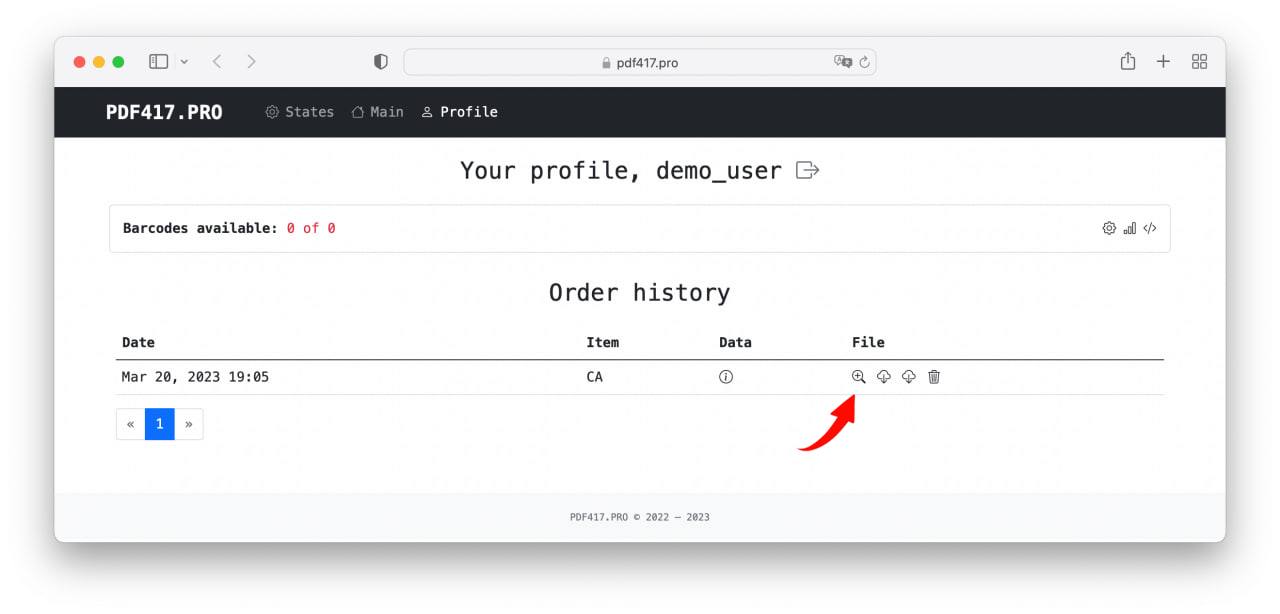
Manual check
Some useful information is displayed above the barcode. There is a last name and first name 🔴, document number 🟡, date of birth 🔵, date of issue 🟣 and expiration date 🟢. Make sure that this is exactly the data you need.
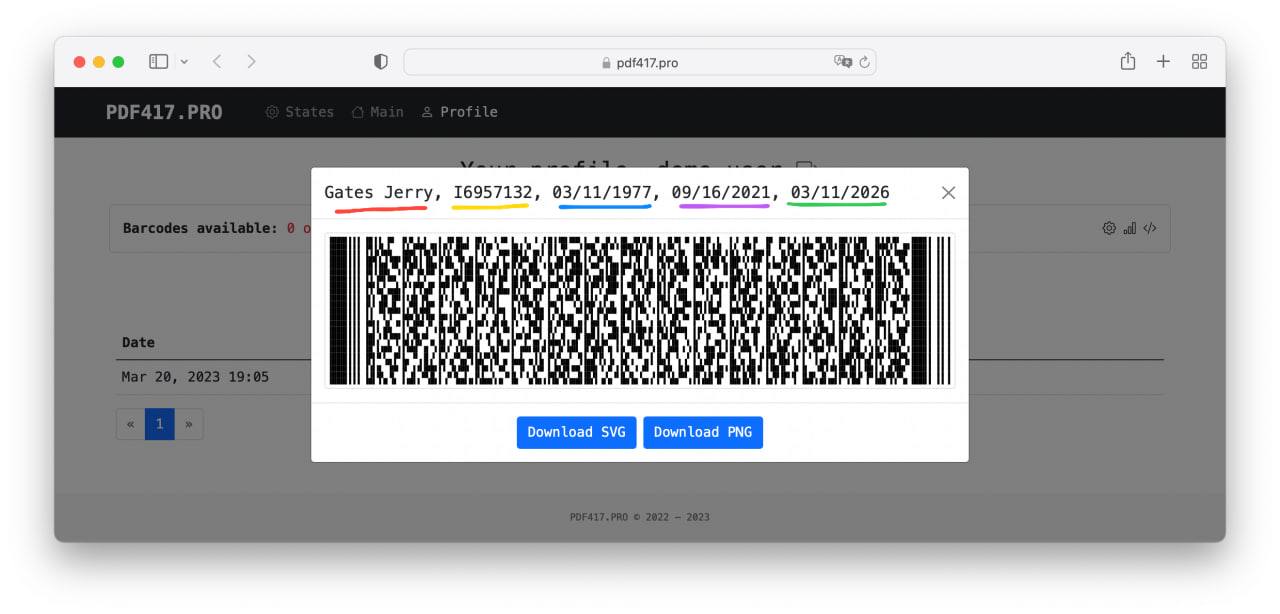
Software check
Now we will show you how to check the created barcode using special applications. You can install them on your phone and use them absolutely for free.
Scandit
Available in App Store and Google Play. Open the app and follow the instructions in the picture below.
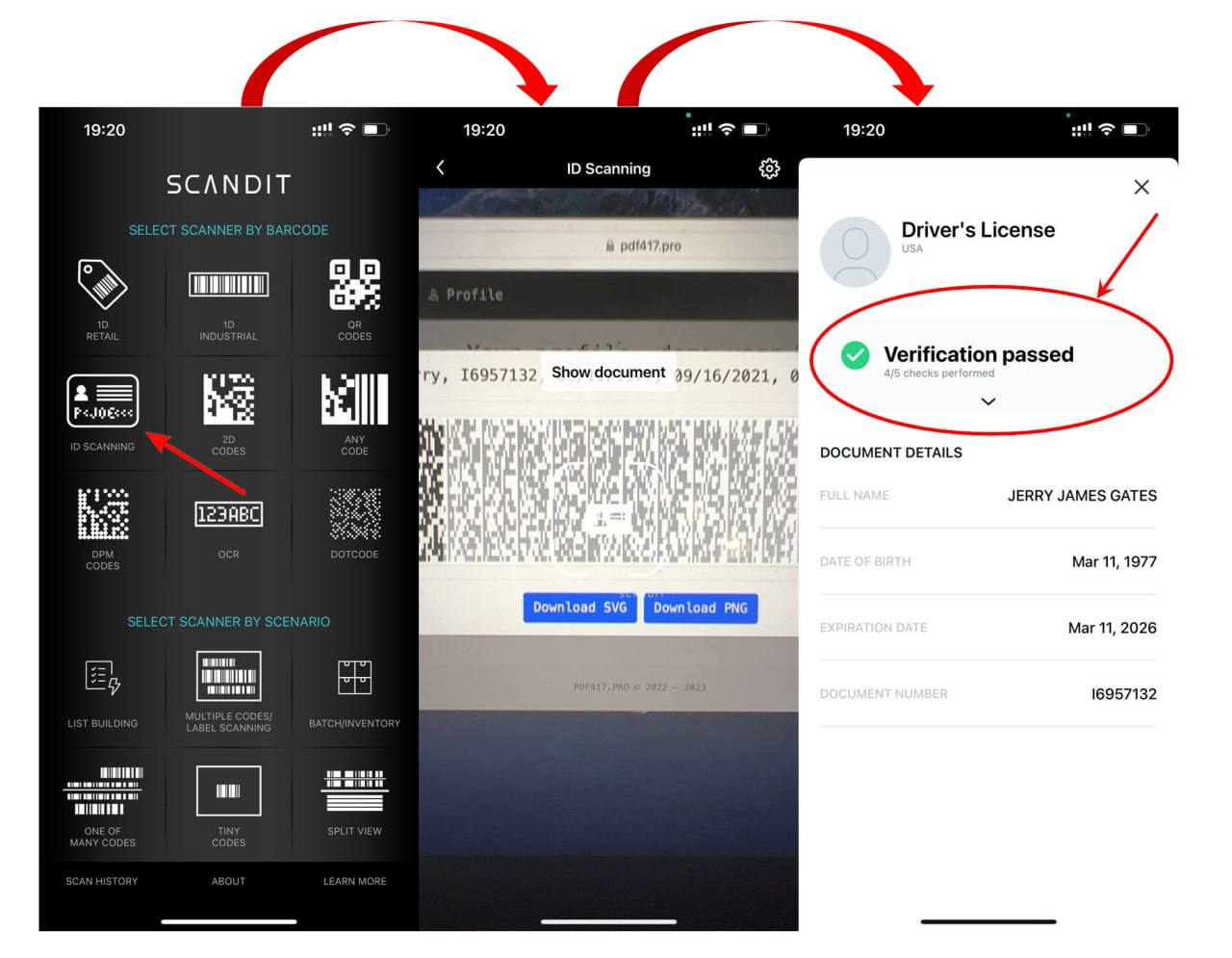
Show-Me ID
Available in App Store and Google Play. Open the app and follow the instructions in the picture below.
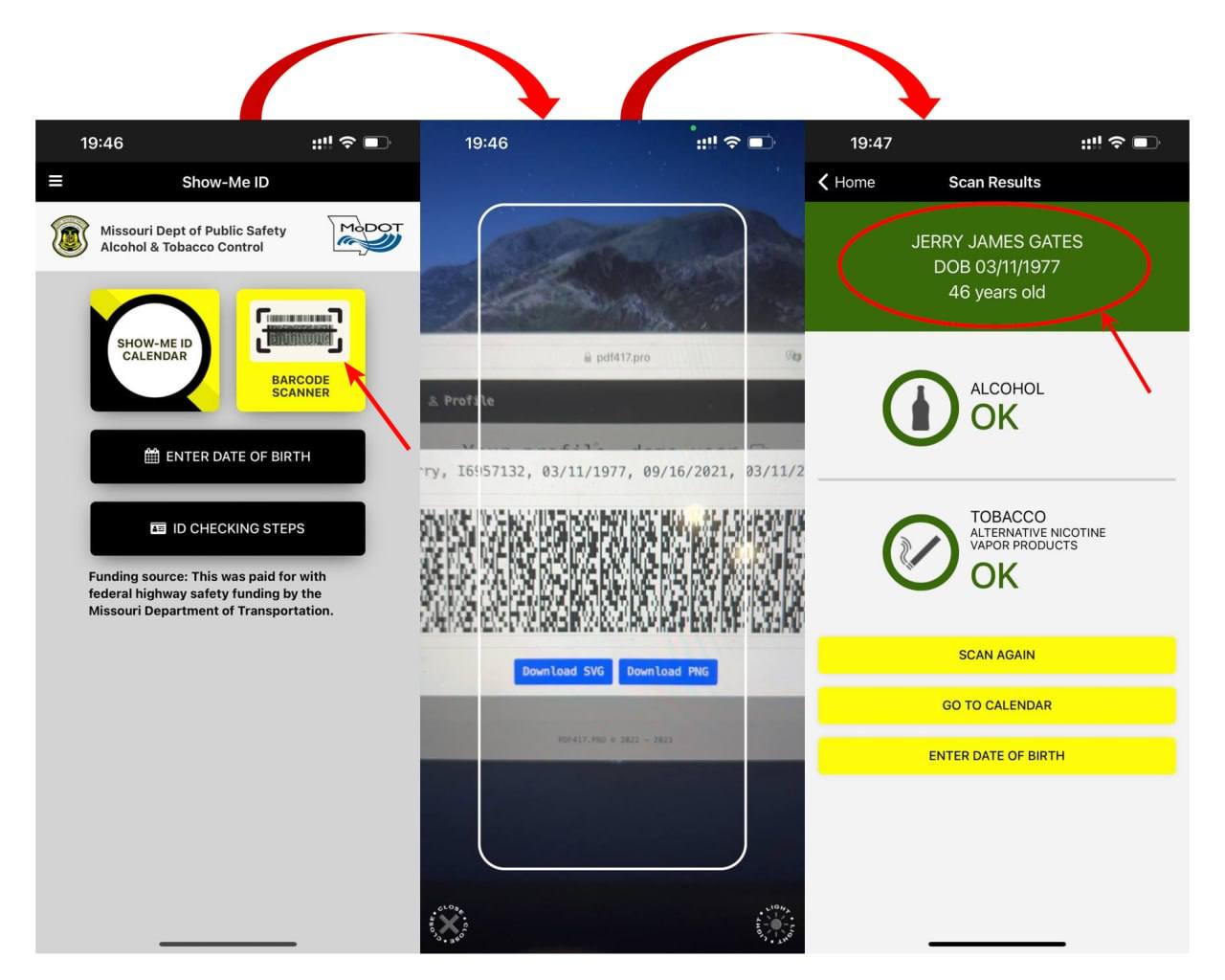
BCS ID Scanner
Available in App Store (only USA region) and Google Play. Open the app and follow the instructions in the picture below.